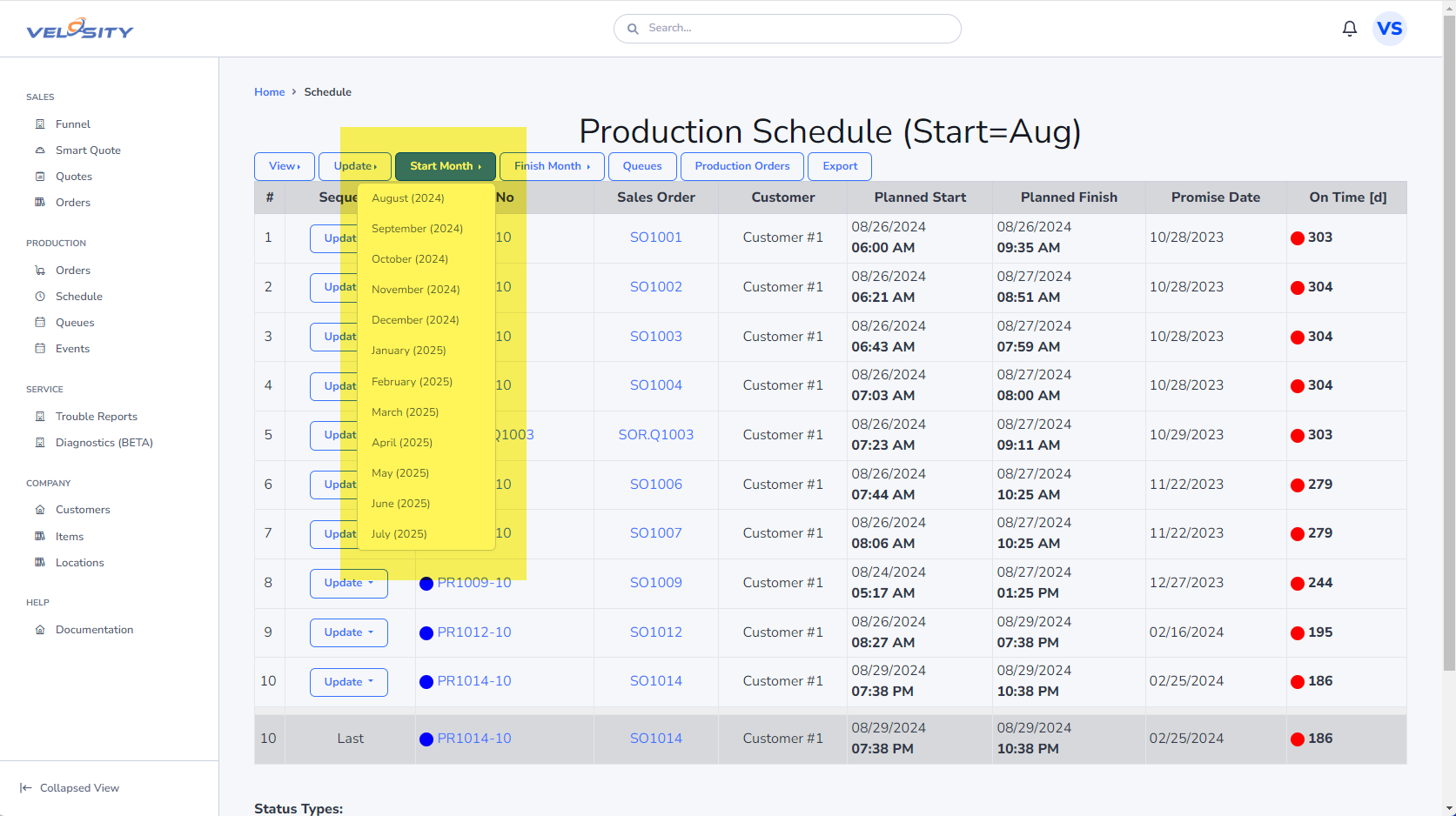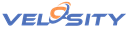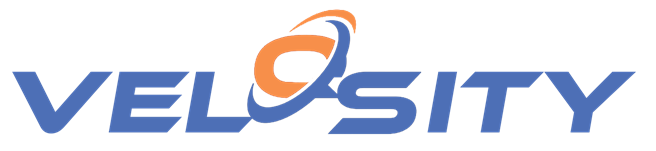
Scheduling
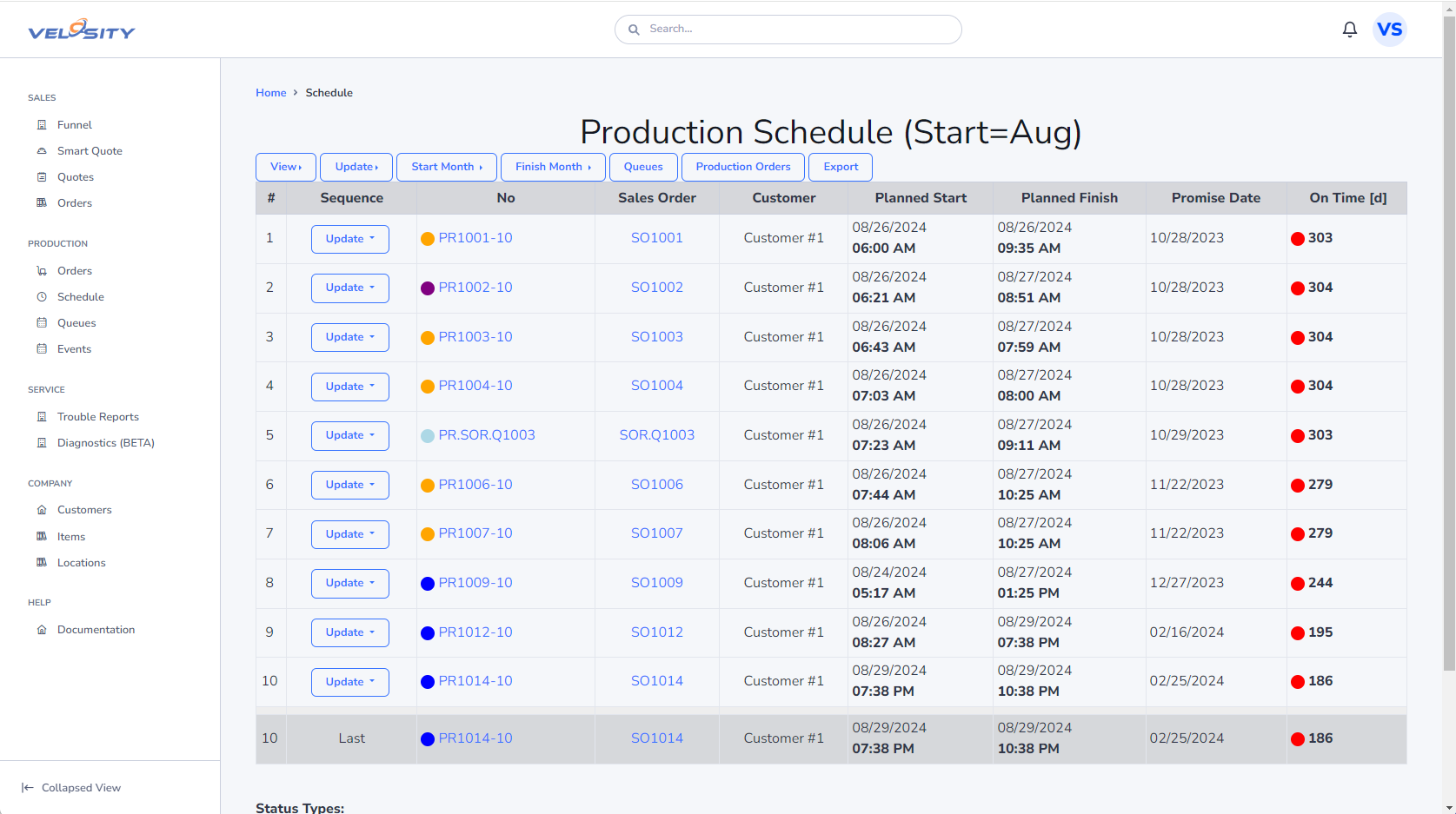
Velosity is able to automatically manage your production schedule. This is accomplished with Production Orders. One production order is associated with a Sales Order and Sales Order Line Item. If for example a Sales Order had 3 Line Items, Velosity would create 3 Production Orders.
The icons next to the PR number indicate the status of the production order. The legend is shown at the bottom of the each view.
The On Time Delivery (OTD) is shown on the far right of the Production Schedule view. The number indicates how many days early (green) or late (red) - comparing the finish date to the Sales Order promise date. Note: The Promise Date for the SalesOrder is for all line items. This means that the Production Order completed determines the OTD for the Sales Order.
Change Sequence for a Production Order
Production Orders are scheduled as they are created. However, the sequence can be changed at any time from the Production Order Schedule view as shown here. The schedule is automatically re-calculated. Note: Production Orders in WIP status are excluded from the reschedule.
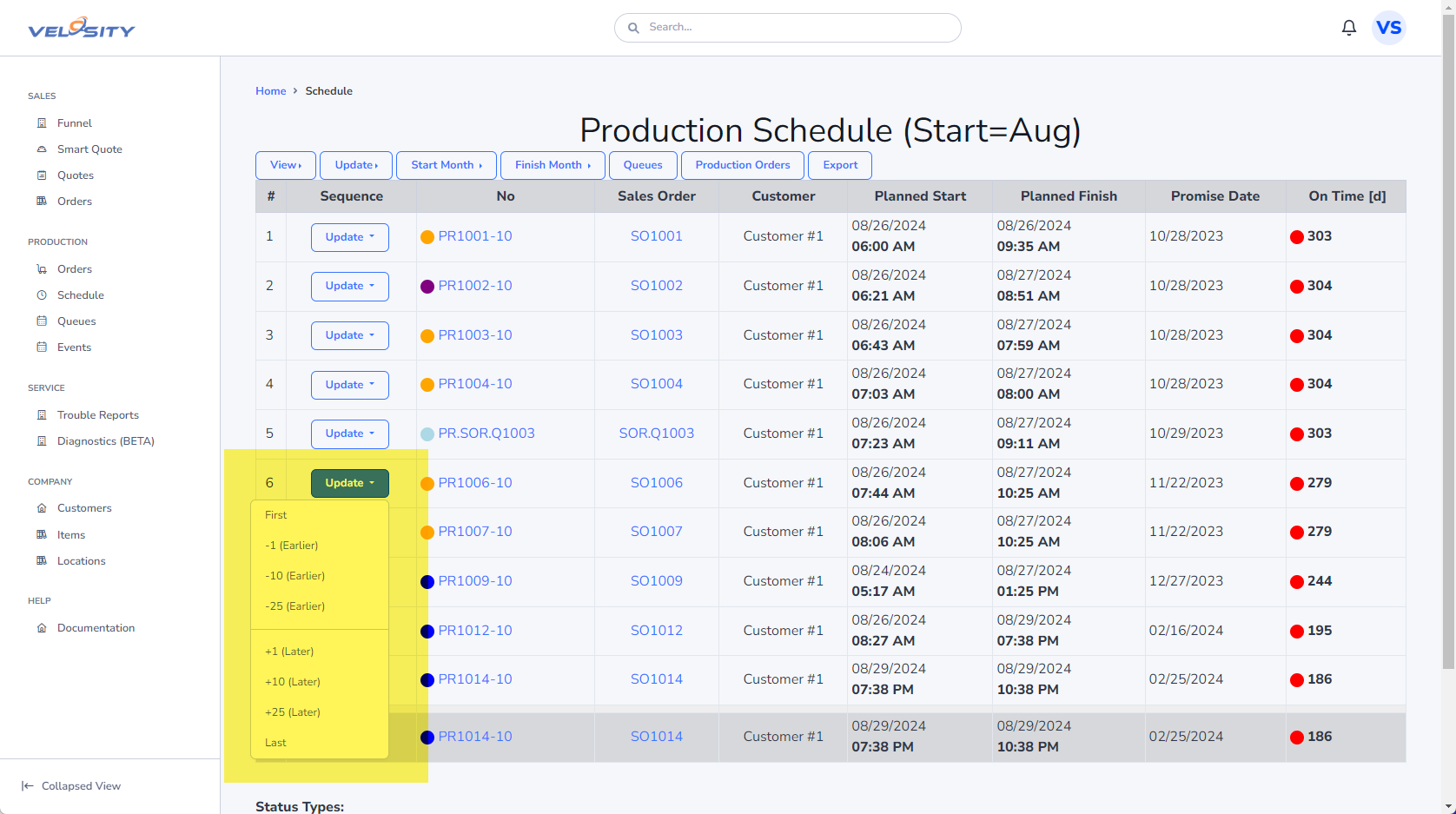
Updating the Schedule
To recalculate the Production Schedule, click on the Update button
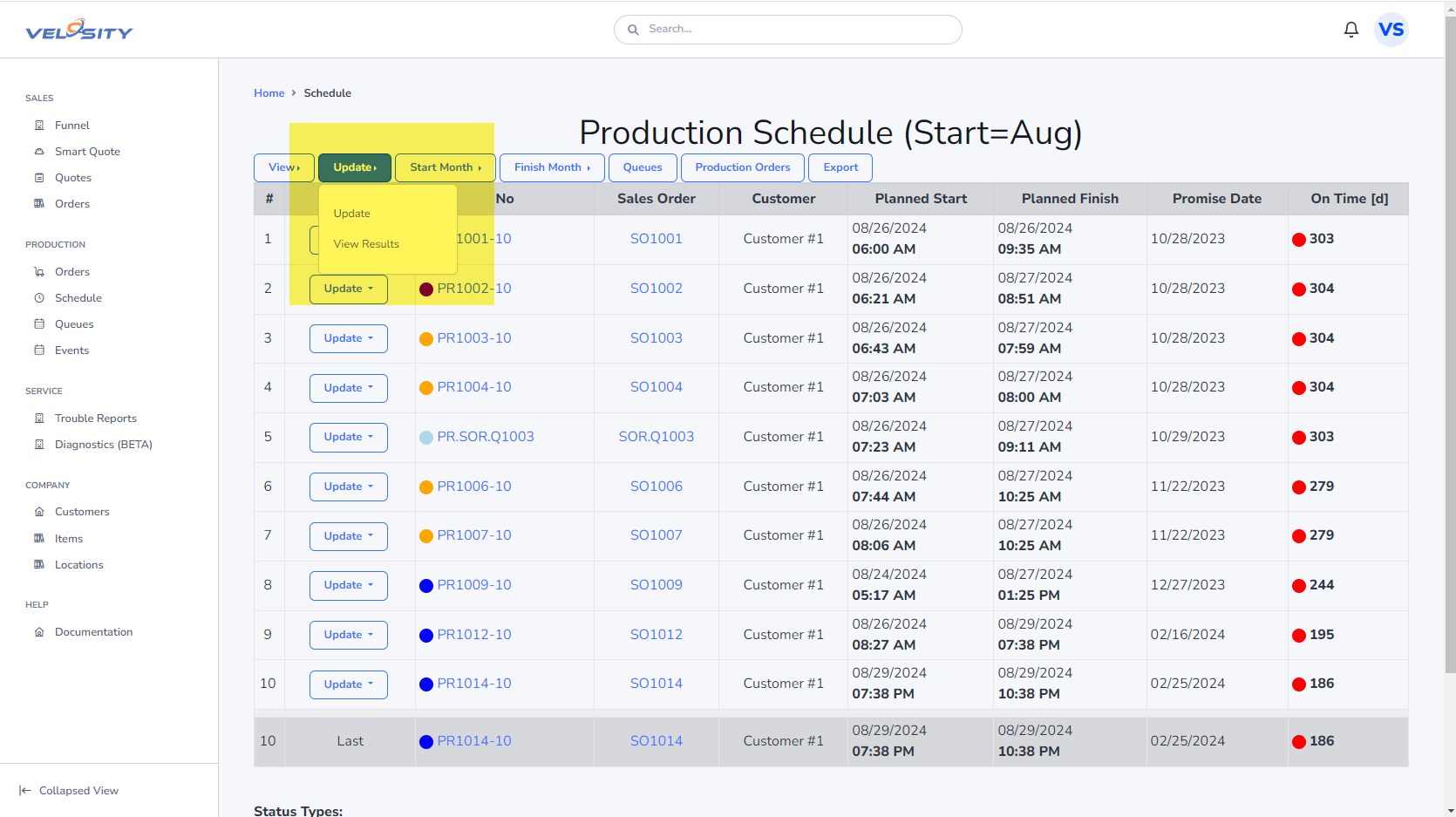
View By Start or Finish Month
To view Production Orders starting or ending in a later month, select the desired month and start/finish using these buttons: