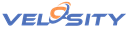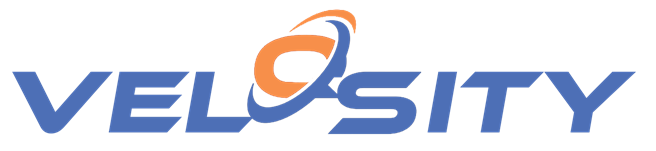
Production Queues
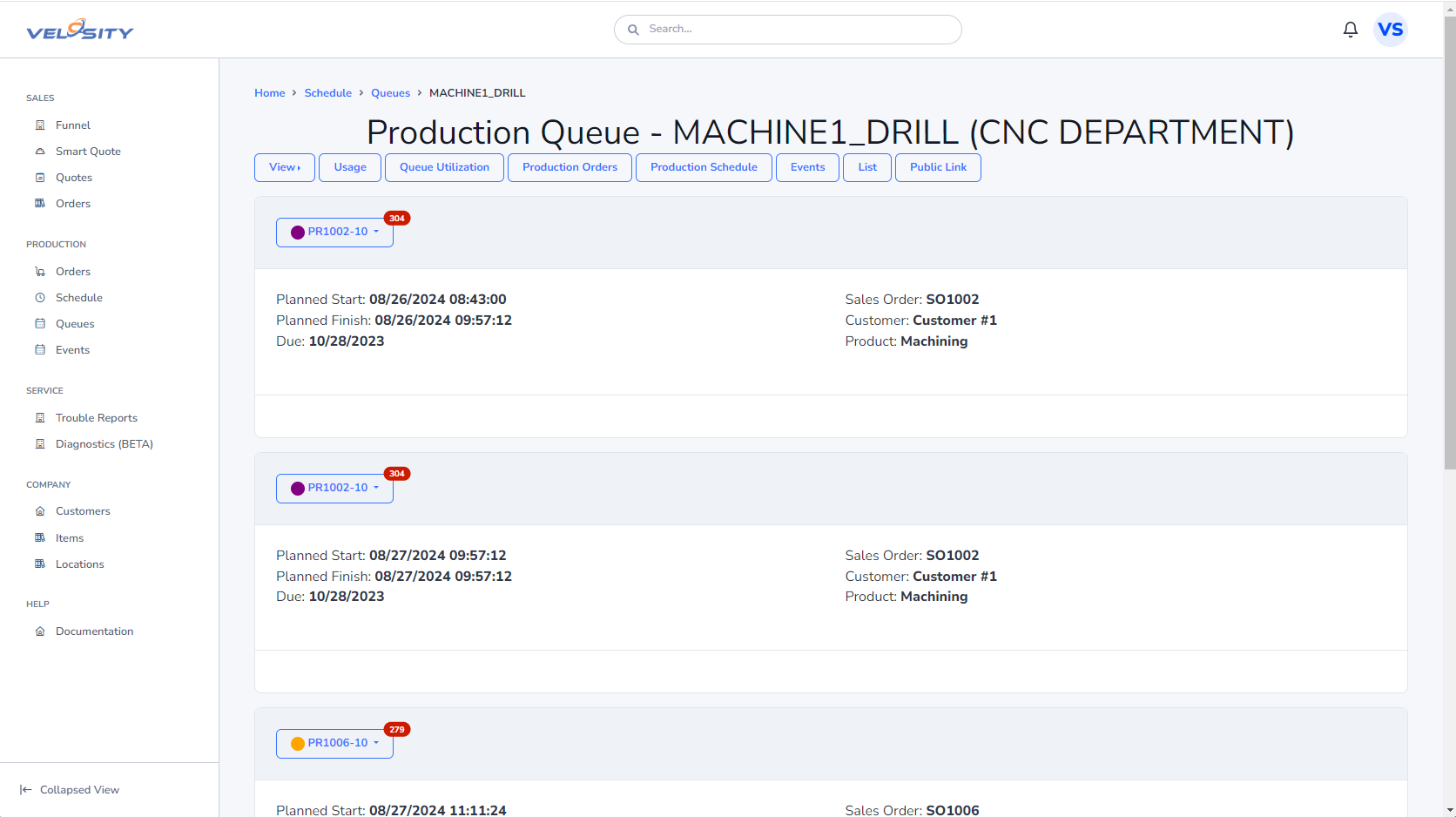
When the Production Scheduling feature in Velosity is used, Velosity offers users the ability to view & manage production orders by Task.
The view can be filtered to a particular WorkCenter using the dropdown menu.
Clicking on a Task shows a view of the Queue Utilization.
The date shown can be changed/selected.
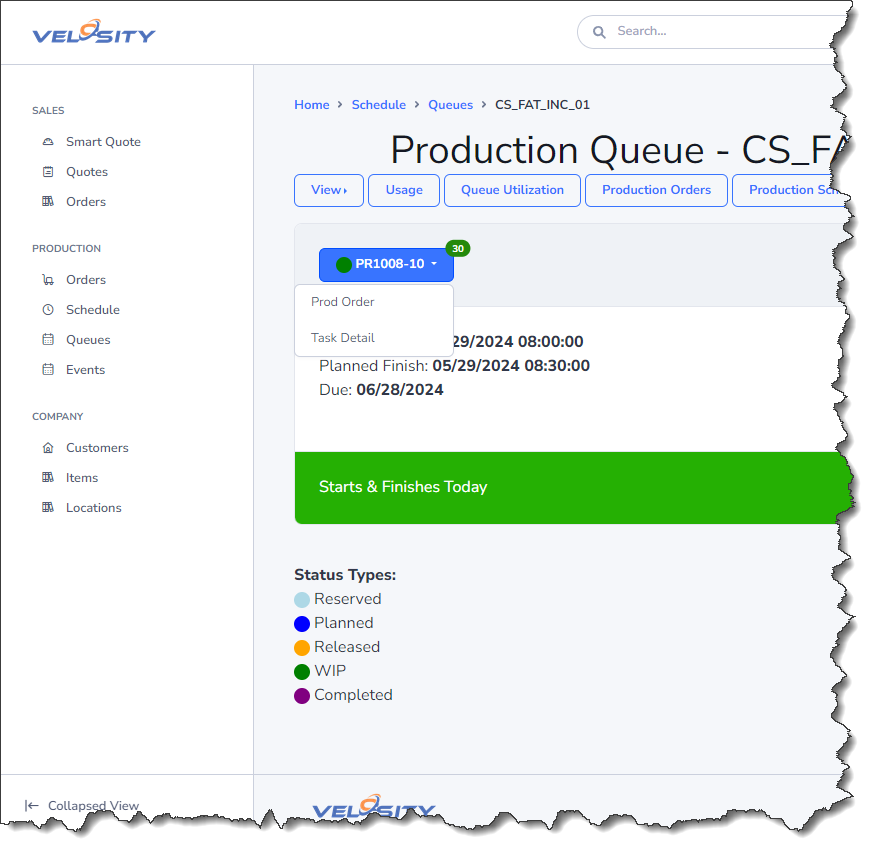
Each Production Task in the company Setup is shown in a row at the top. For each Task, the Production Orders that require this Task are listed with:
- Planned Start
- Planned Finish
- Sales Order #
- Customer
- Product (Smart Quote)
Production Queue Utilization
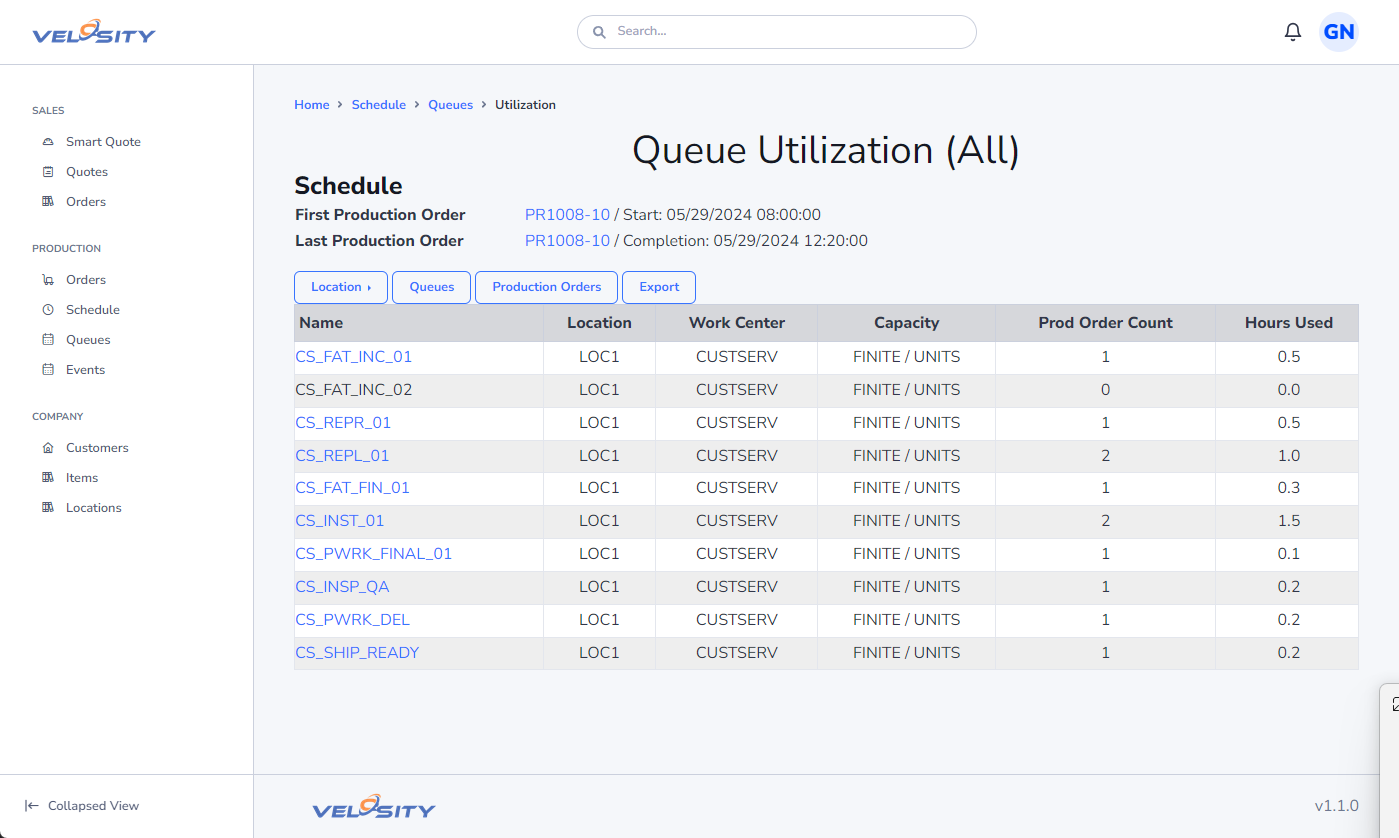
The Queue Utilization view shows the total hours used vs available and percent utlization.
Also listed are the Production Orders upcoming for this Task.